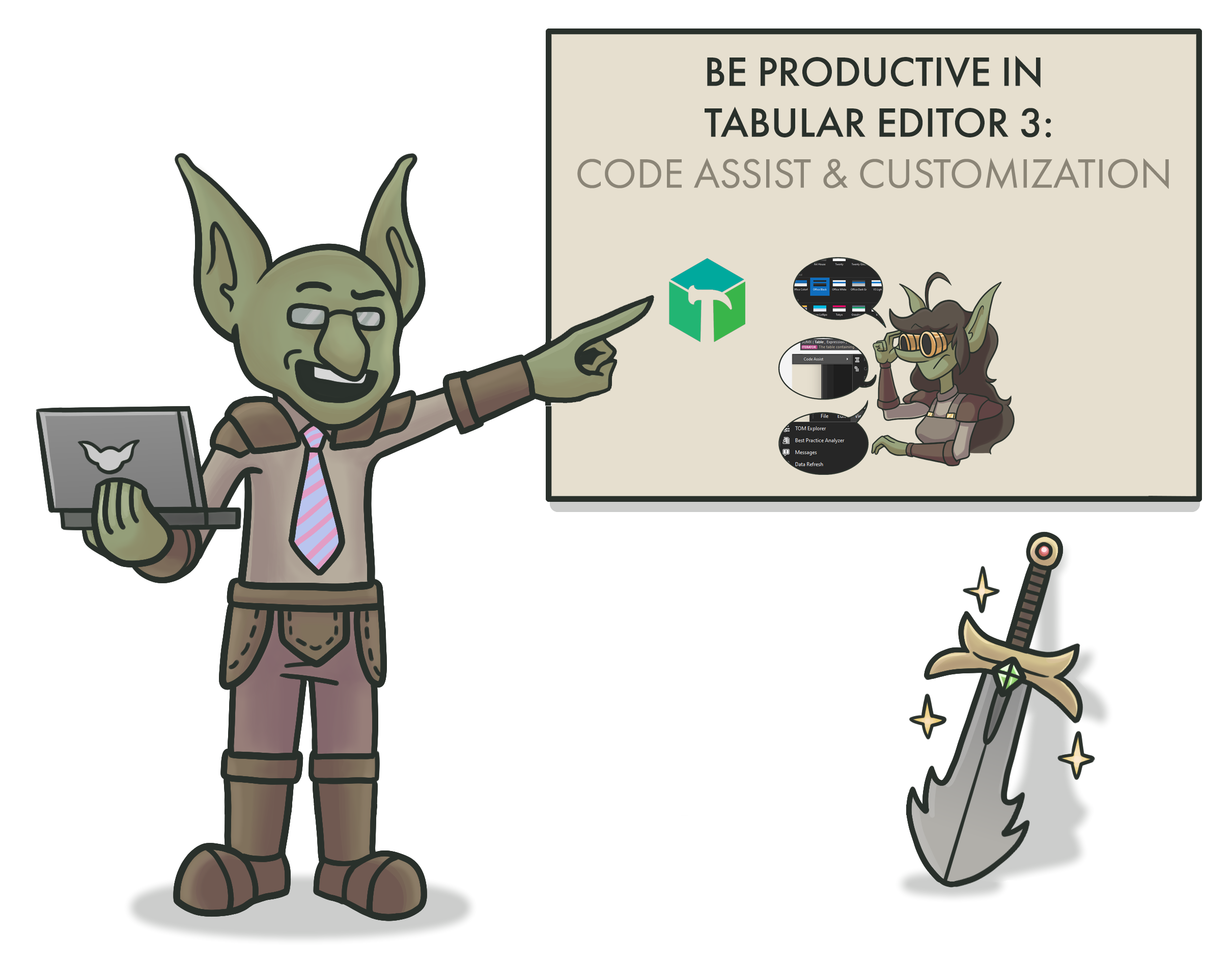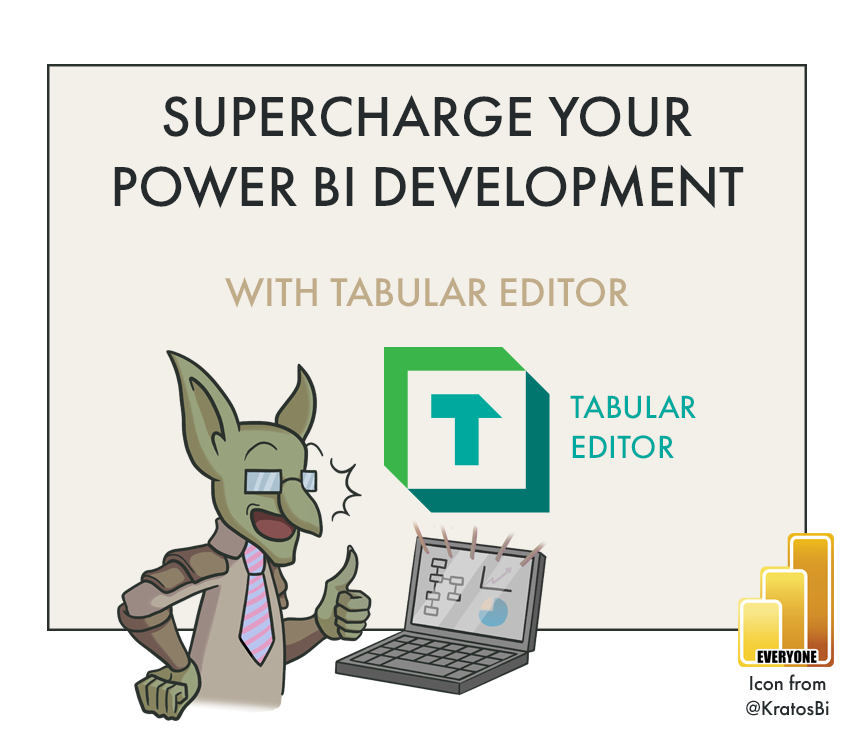Tabular Editor - Which License is Right for You? An Interactive Guide.
A GUIDE TO TABULAR EDITOR 3 LICENSES
…helping you choose which license is best for you.
This post is part 2 of a weekly series I’m writing about Tabular Editor. Part 1 introducing TE is here.
Tabular Editor is a must-have tool for making better data models faster in Power BI. However, there are 4 licenses, each of which have their own costs or limitations. I frequently get questions from colleagues and clients about which they need, or what the difference is.
To make this easier I’ve built an interactive Power BI guide to the Tabular Editor licenses*.
Select the features or services you need.
Based on your selections, the eligible licenses are displayed.
Additional information & links about the features are available on the page.
KEY DIFFERENCES* HIGHLIGHTED BELOW:
-
Free (MIT License)
Works with:
Power BI Desktop
Any Power BI premium workspace
Azure AS
SSAS
Metadata file formats (i.e. .bim)
Unlimited installations
Highlights & formats DAX code, but provides no additional DAX authoring features or error messages
Can see & manipulate all TOM objects & properties
Batch editing & renaming of objects
Can execute C# scripts but cannot save as macros
Cannot author & execute DAX queries
Alternative: DAX Studio as an external tool for Power BICannot customize UI
Cannot use workspace mode (simultaneously connect to workspace & save to disk, i.e. folder structure for version control repo)
Alternative: Manually save to folder whenever you save changes to i.e. Power BI ServiceCannot refresh, preview or query data from TE.
Alternative: SSMS as an External Tool for Power BICannot search the model or use Find & Replace
Alternative: Use C# scripts or query DMVs from DAX Studio
-
$100 USD / year (annual billing)
Install on 1 machine / user
Licenses are not transferrable between users
Does not support connected features and modifying certain TOM objects (see link here: Power BI Desktop Limitations)
Works with:
Power BI Desktop
Model metadata files (i.e. .bim)
Some key TE3 features new to TE3 & not in TE2:
(Connected Feature) - Refresh or re-calculate your model, or asynchronously refresh parts of it (i.e. 1 table, 1 partition…)
(Connected Feature) - Simultaneously save to both disk & service with Workspace Mode, to easily leverage source control management systems like Git without disrupting your development with TE deployments
Analyze & troubleshoot your model using the integrated VertiPaq Analyzer
Search across all model objects & documents for keywords, and replace strings in open documents or expressions with a Find & Replace UI
Author & evaluate DAX queries from TE3 like you would in DAX studio
Explore data in a pivot table-like experience, like analyze in Excel
Create drag & drop model diagrams to view tables & relationships, like the model pane in Power BI desktop
Record & save C# scripts as macros to easily re-run from a context menu
DAX authoring assistance, including informative tooltips from dax.guide & error checking
Customize the UI position & appearance, including dark mode
Preview table data in TE3 in a sortable & filterable table, like the data pane in Power BI Desktop
-
$350 / year (annual billing)
Install on 1 machine / user
Licenses are not transferrable between users
Works with Power BI Premium-per-User (not Premium Capacity) as well as:
Power BI Desktop
Power BI Premium-per-User
Azure AS (Basic tier)
SSAS (SQL Server Standard edition)
Metadata file formats (i.e. .bim)
Does not support multiple partitions & perspectives for Azure AS & SSAS.
Has all TE2 & TE3 features with supported services.
-
$950 / year (annual billing)
Install on 3 machines / user
Licenses are transferrable
Dedicated support
Works with Premium Capacity as well as:
Power BI Desktop
Any Power BI premium workspace
Azure AS (any)
SSAS (any)
Model metadata file formats (i.e. .bim)
Has all TE2 & TE3 features
Tabular Editor 3 is a potent tool which can have a huge positive impact on the development time & quality of your Power BI data models. However, if you cannot or are not able to use the commercial version, in general, Tabular Editor 2, combined with other tools like DAX Studio, SSMS & ALM Toolkit should cover your needs.
The biggest advantage of TE3 over TE2 are the many quality-of-life and productivity enhancements which even further boosts your effectiveness. I list below my top features exclusive to TE3, in no particular order. I plan to cover each of these features with upcoming blog posts:
Refresh or re-calculate your model, or asynchronously refresh parts of it (i.e. 1 table, 1 partition…)
Simultaneously save to both disk & service with Workspace Mode, to easily leverage source control management systems like Git without disrupting your development with TE deployments
Analyze & troubleshoot your model using the integrated VertiPaq Analyzer
Search across all model objects & documents for keywords, and replace strings in open documents or expressions with a Find & Replace UI
Author & evaluate DAX queries from TE3 like you would in DAX studio
Explore data in a pivot table-like experience, like analyze in Excel
Create drag & drop model diagrams to view tables & relationships, like the model pane in Power BI desktop
Record & save C# scripts as macros to easily re-run from a context menu
DAX authoring assistance, including informative tooltips from dax.guide & error checking
Customize the UI position & appearance, including dark mode
(Special mention, but not making the top 10)
Preview table data in TE3 in a sortable & filterable table, like the data pane in Power BI Desktop
Next up: I’ve written an introduction to the UI & Code Assist functionalities of Tabular Editor 3, to get you started.
*Disclaimer: The features listed are current as of January 7, 2022. For the most up-to-date information, check the Tabular Editor docs site. This was mainly a fun exercise in developing a survey-like Power BI report, while making an informative reference for the TE licenses for myself & others. It shouldn’t be used as an official TE reference.
Unless explicitly stated here, the information is not automatically updated with future milestone TE3 releases, although it is something I may likely do.