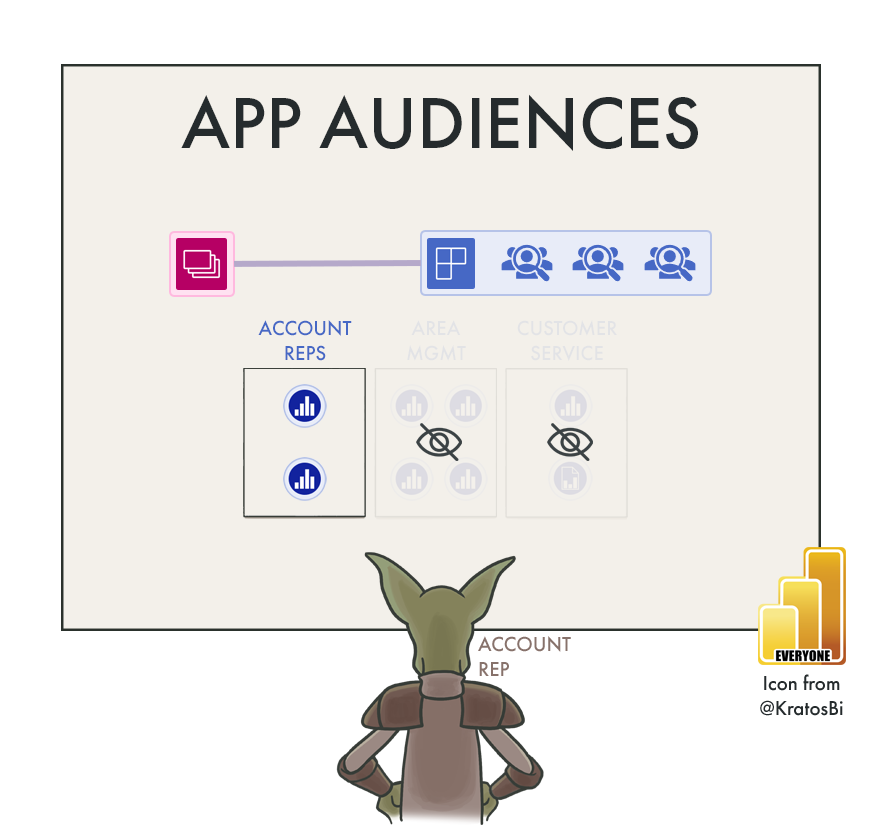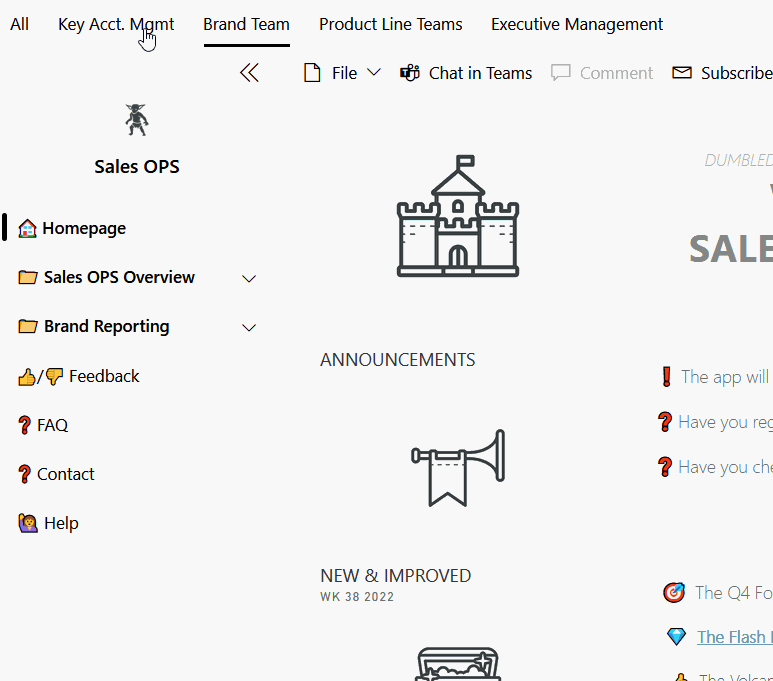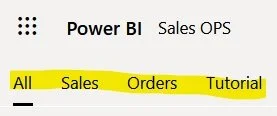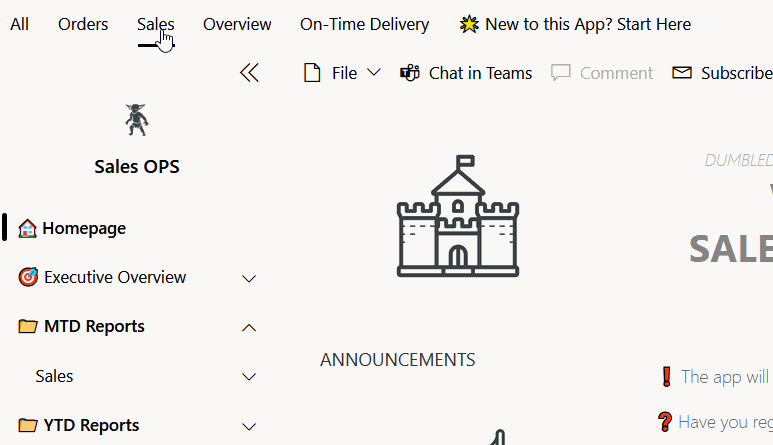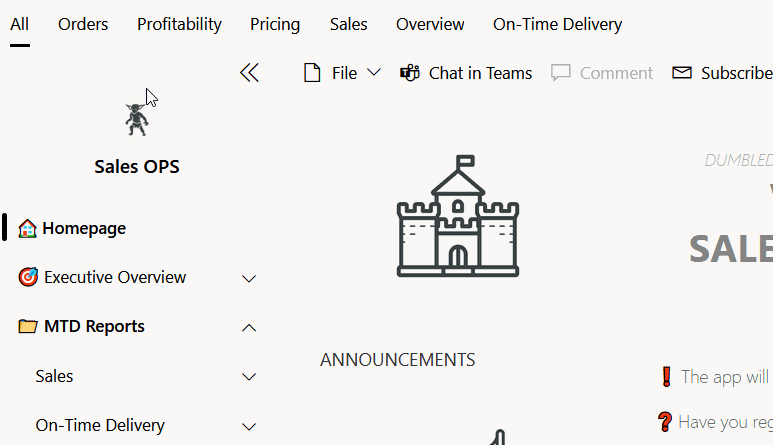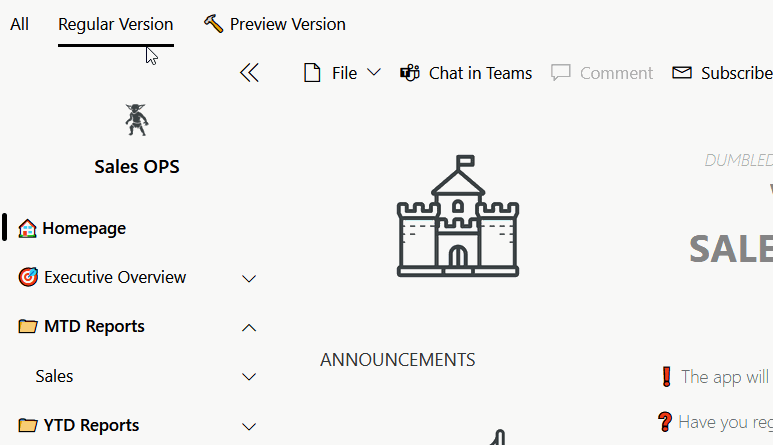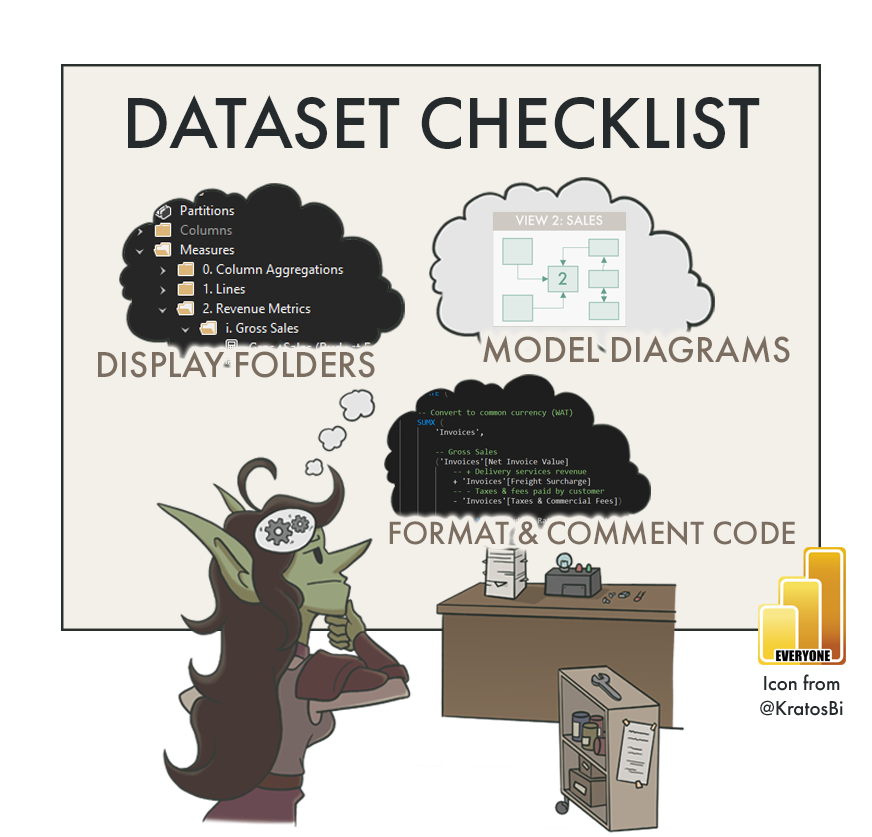Exploring App Audiences in Power BI
A POWERFUL NEW FEATURE
Taking a look at app audiences and how they improve app content management & user experience…
NEW FOR APP CONTENT MANAGEMENT
Previously, people wanted multiple apps linked to a single workspace. Audiences means to address this use-case.
Apps are the primary content consumption space in Power BI. There are many known advantages to grouping and managing reports & dashboards in apps. While you can select a subset of workspace content to include in an app, there has always been a limitation that only one app can exist for each workspace. This means if you wanted to give users access to a subset of reports in the app, you had to resort to other approaches. However, these other methods created additional overhead and challenges for content management.
With the latest preview feature of “Multiple Audiences” in Power BI Apps, this is now possible from within a single Workspace & App. This is a spectacular feature that will bring simplicity to content management, both for App Designers/Creators and End-Users. In this article, we explore why this App Audiences feature is so exciting, including exploring a few use-cases beyond access management.
An overview of App Audiences. Permissions are now set at Audience level and not App level.
Note that Apps can still be installed automatically.
SETTING UP APP AUDIENCES
As explained above, content can be grouped and displayed to different ‘Audiences’ in a Power BI app. Content left out of an audience will not be accessible to a person in that audience; it’s not just hidden. For now, it seems that there is a maximum of 10 Audiences, plus ‘All’, which shows the union set of content across all audiences. Setting this up is straightforward, but there are some differences:
Process differences with adding content to apps before & after App Audiences.
Having content not automatically include in the App is a welcome change to avoid manual accidents.
There are some further user-interface differences to be aware of in the ‘Audiences’ tab:
To rename an app audience or content item in the ‘Audience’ tab, you have to double-click on it
To re-order an app audience, you have to drag & drop, or right-click & select “move left/right”
To delete an app audience, you have to right-click & select “delete”
This is a different user interface than the previous “App Management” experience, I mention it because it took me a few tries to figure it out.
HOW IT LOOKS TO AN END-USER
Someone from a Brand Team with access to only the ‘Brand Team’ Audience would see only the content in that App Audience. Then based on the brand team they are in, if RLS is setup, they will only see data in those reports for their brand.
End-users will see tabs at the top of the screen for each audience they have access to. If they can only access a single audience, they will only see reports for that audience. But this is where it gets interesting. A user doesn’t have to belong to a single audience; they can exist across multiple audiences. What this means is Audiences can be used as a second dimension of navigation combined with the app navigation itself.
We can use Audiences to not only improve access & content management, but also the App user experience. We can group and display sections, links & content to guide users and drive data storytelling in the App.
Some ideas for using the new App Audiences feature
AUDIENCES FOR APP USER EXPERIENCE
Audiences unlocks a lot of potential for having more guided app experiences. Being able to subset App content is something you can do for many reasons, especially if you have a lot of content. I’ve listed 6 examples above, I explain 3 below:
TRAINING & TUTORIALS
If a user is new to Power BI, they can quickly become overwhelmed. This is especially true if your app has grown to include many sections, reports & dashboards. Giving users access to a “Tutorial” or “New to Power BI” Audience can help this. If they click on this Audience, it could limit the app to a single report meant to teach the basics of Power BI - slicers, filters, reset-to-default, cross-filtering… etc. This report can be hidden for all audiences, but is revealed when they select the Audience for a tutorial.
Once they are ready to consume the regular App content, they can select one of the other Audiences to which they have access.
SIMPLIFYING USER EXPERIENCE
Let’s say you have reports for Sales, Orders, Profitability, On-Time Delivery… plus a few niche reports, all in a single app. Even with sections, it can get crowded very quickly. Using Audiences to segment this content will only reveal certain reports at a time. Since the Audience tab is at the top, it’s also easier for users to find what they need. If a user comes to the app thinking “I need to check this customer’s On-Time Delivery…” they can immediately click that Audience, instead of looking through the navigation menu, or worse, through report pages.
‘PREVIEW’ AUDIENCE
It’s common for many software solutions to offer access to a ‘preview’ or ‘beta’ build. Why can’t we do the same with our reports? With this use-case, more eager or advanced end-users opt-in to the ‘preview’ audience which will reveal new features or reports not-yet-released. This would hide the ‘original’ reports and reveal ‘preview’ versions, which are otherwise identical but contain the changes of the upcoming versions. This way users can already benefit from these new things early, but also provide feedback.
Of course, this use-case requires managing additional reports, but if the return of that investment via valuable feedback and agility is worthwhile to you & your user groups, maybe it’s worth exploring?
TO CONCLUDE
App Audiences are a powerful feature. They streamline App content management and unlock new possibilities for curating user experience in Power BI Apps. While still in Preview, Audiences will hopefully bring much benefit to Power BI teams & users, everywhere.
For further reading about workspaces and apps, it’s suggested that you look at the Power BI guidance documentation available on Microsoft Docs.